Click Member Login at the top of the Menus. You are asked for your username and password. If you don't know these, click the Forgot My Username/Password link and you can put in your first name and email information and you will receive and email with the the username and password information. Can the Website Remember Me So It's Easy to Login?
Yes! Before you enter your username and password, click the box that says Remember Me On This Computer, then login. From now on, just click the Member Login in the upper right and you are logged in. If you want to login as a different user, just click on your name in the upper right and you will have that option.
How Do I Update My Information?
The information in the Club database is in your Profile. The two most important items are Contact Information and Additional Member Information. The latter is your boat information if you are the Primary member. Find yourself in the Member directory. Click on your photo (outline if none). You will see all of your info. Each section has a little pencil in the upper right corner you can click to edit.
How to Use the Membership Directory
Clicking the main menu item Membership Directory you can search for anyone by first or last name, or just of few letters of either. On a desktop you will see a little card with some info, but it’s not so obvious that you need to click their picture (or lack thereof) or name to get all their details. On a phone your tablet you just get the picture so it’s more obvious you need to click it. Give it a try. You can also just click on the email address to send one to the person.
How can I get my photo in my Member Directory entry?
Find yourself in the Member directory. Click on your photo (outline if none). You will see all of your info. Each section has a little pencil in the upper right corner you can click to edit. Your photo is is in the Biography section.
How do I see the Club Documents
After you click the Documents menu you won't immediately see all of the documents folders. Just click the EXPAND ALL box and the folders will appear. Click the folder name to see the documents. You may need to scroll down to see all of them.
Many docs are organized by the responsible party, eg. Calendar related docs are under Vice Commodore. But you can Search for any docs by title or description. If you search for “cruis” you see Cruis-in, cruise-out, cruising, etc.
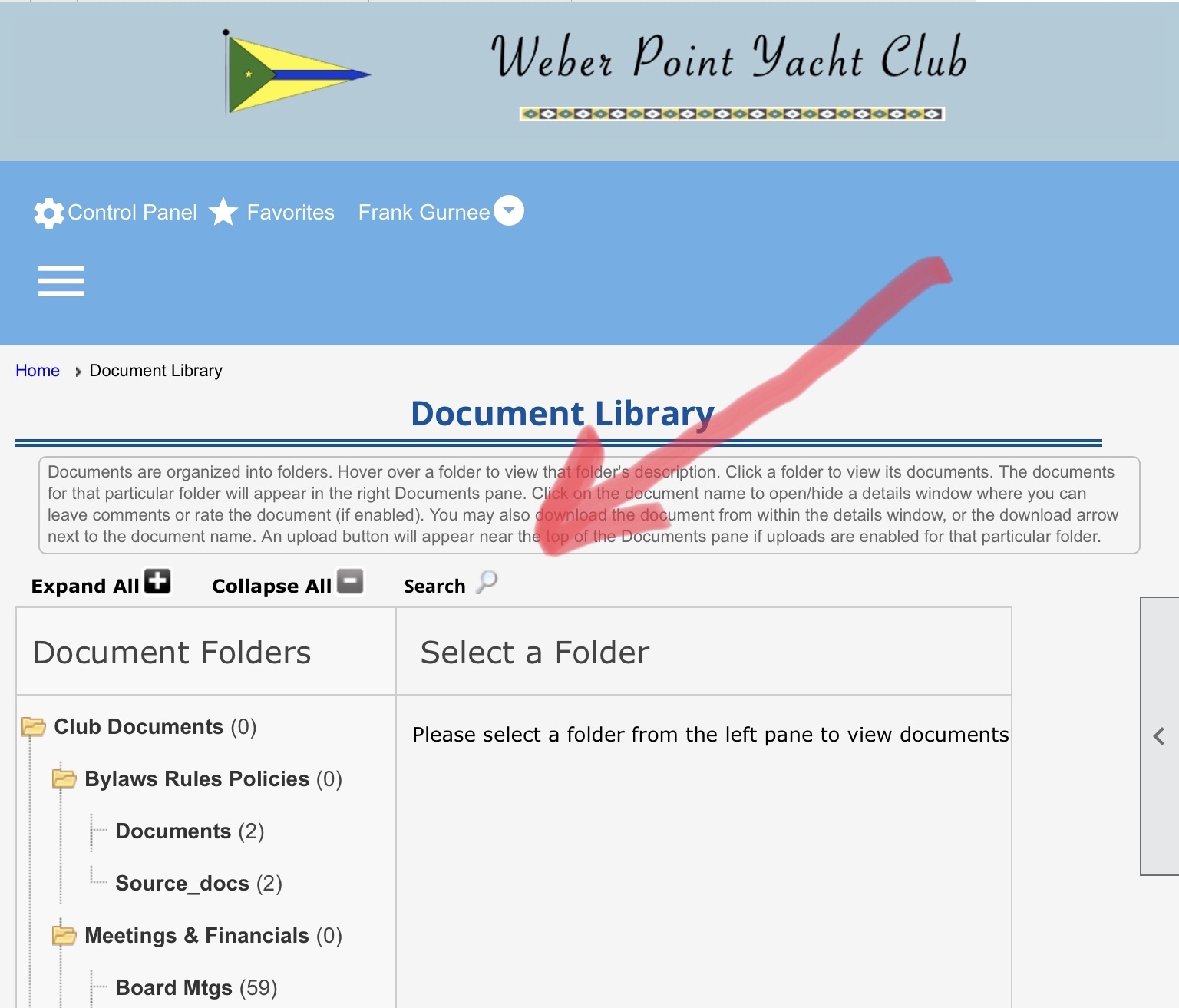

How do I See the Entire Calendar?
The grid view of the events calendar shows the entire month’s events, color coded in a crisp clear fashion with direct links to event registration. You can switch between grid and list views.
The list view of the event calendar defaults to showing one month of events. But if you click Future (by month, week, day) you will get the list of all future events instead of just a month.
We have added an additional way to view the entire year. On the Member Information page you will find a link to the Entire Calendar which lists most events and splits our cruise-ins and cruise-outs. On the right and side of the page is a "floating" menu that appears as < When you mouse over this there are menu options. The first is to print the page. It will print just the main information on the page, not the web heading and menus.
If you have trouble finding things, look on the
Member Information page from the main left menu. A great deal of things are linked there.
At the top of most pages under the title is a box with general information about that page. Also to the far right is a circled question mark. That takes you to ClubExpress help for this page. This help is fairly verbose and detailed. Ask the webmaster for a simple answer.